How to Manage Application Collaborators
This article covers how to manage Application Collaborators on behalf of an organisation (as the Administrator).
Application Collaborators allow multiple people from an organisation to work together on a single grant application. As an Administrator, you can add or remove collaborators on behalf of any organisation.
When to use this:
An organisation needs additional team members to help complete an application
Staff turnover requires changing who has access
An applicant requests help adding collaborators
Manage collaborators from the All Applications list or Application view
Navigate to All Applications (on the left hand side of your dashboard) and find the Application you wish to manage the collaborators for.
From the drop down menu on the list item or from within the Application "View" page you will find a "Manage Collaborators" button — click this to open the menu.
Select and update collaborators
Select the Applicant(s) you want then click Update to confirm the selection. From this point the collaborator will receive a notification in their portal and from there be able to access and edit the Application.
If at any point you want to remove a collaborator you can come back to this popup, remove their selection and press Update again. Also note that collaborators cannot add other collaborators; only the owner of the Application or Admins can manage these.
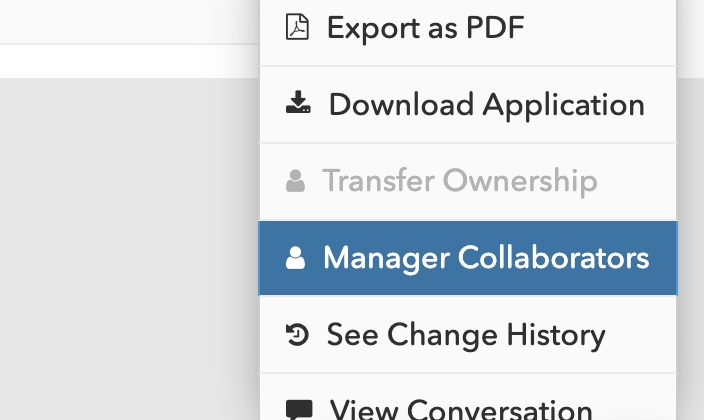
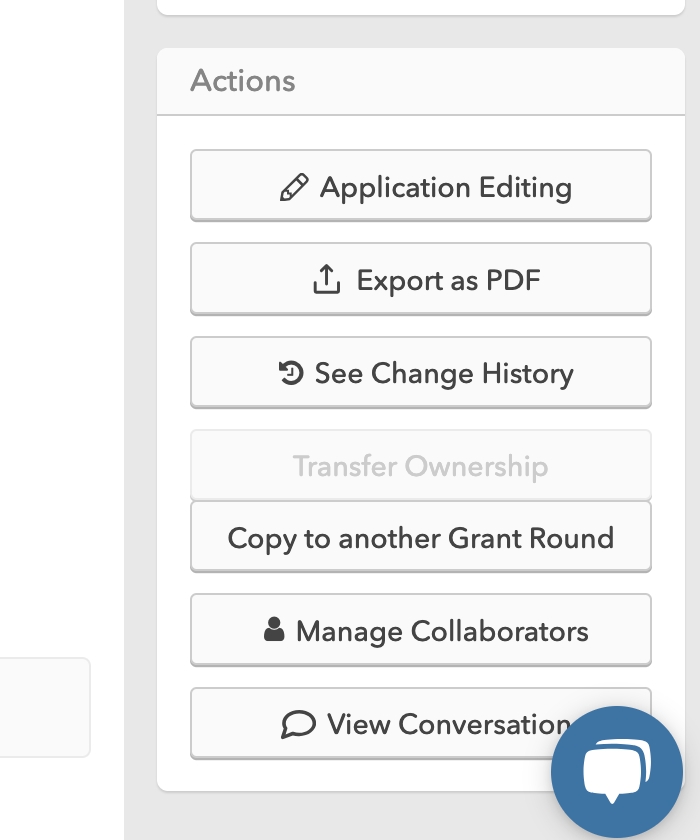
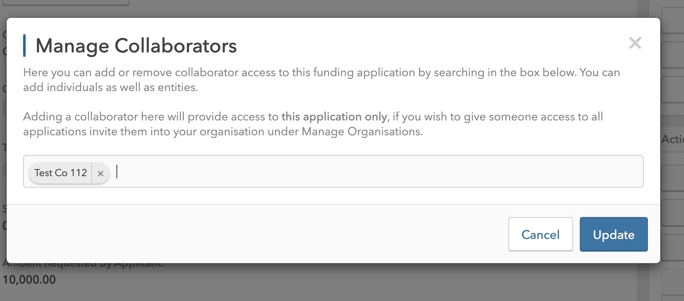
Last updated
Was this helpful?