Application Management
This article provides an overview of Application administration functions that are available to Admins.
Application Numbers
Tahua automatically issues an Application Number for every Application created within the platform. These can be found on the Application view page. The Application Number will be available within the Report Builder Application Data Source.
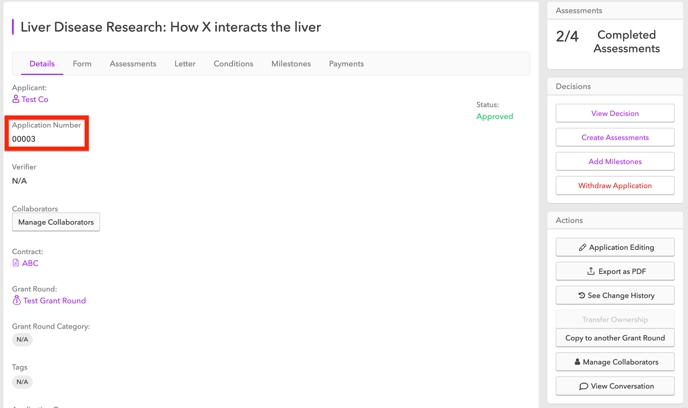
Application Numbers can be configured within your Organisation to be formatted in a specific way — for example: "TDF-00003". Contact your account manager if you wish to set this up. You can also manually edit them by licking on the Application Number, and this will create an editable field (see screenshot below).
. 
Tracking Applications
When an Applicant submits a Grant Application, you will receive a Notification.
Your Dashboard provides a simple and effective way to manage Grant Applications. Here you can easily see a snapshot of how Grants are performing by seeing the total number of Applications across various stages.
Summary of stages shown on your Dashboard:
Incomplete
Applicant has started applying for the Grant but has not submitted it yet. If you wish, you can review the draft Application.
Submitted
Applicant has submitted their Grant Application and it’s ready to be reviewed and assessed, or the assessment may be underway.
Assessed
The Grant has been assessed.
Approved
Application has been accepted.
Declined
Application has been declined.
You can click on the Applications Total link to quickly review the Grant Applications.
A list will show all Applications for the selected Grant. Note: you can also navigate to this list via the Grants menu, viewing the Grant, then clicking on the Applications submenu.
You can filter this list by selecting an Application status.
Alternatively, you can hover over and click on a specific status.
This will show a list of the Applications matching the status.
Manage Applications for Several Grants
When managing a number of Grants that each have numerous Applications at various stages, it’s helpful to see a list of all Applications in the system.
Go to the Applications menu, and click All Applications.
Last updated
Was this helpful?