This article shows how you can upload custom logos and/or favicon that is inline with your organisation branding
1. Navigate to Settings > Organisation in the top right of the screen, if you cannot find this menu item you might not have the permissions, in which case you will need to talk to your platform administrator.
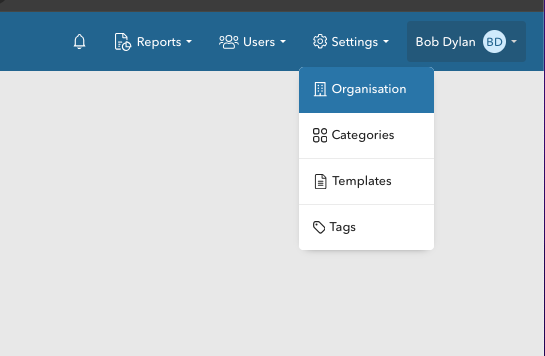
2. Click on Edit Details in the right hand menu
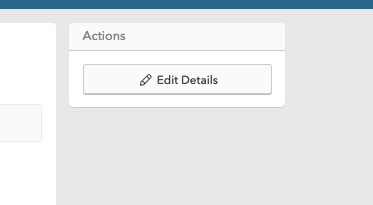
3. Within the edit menu you will see the ability to set the following logos:
- Logo - This is your primary logo that is displayed within the banner of your Tahua platform as well as other areas of the system where it is required.
- Email Logo - an optional logo will can be used to override the logo used within automated emails sent from Tahua. If this is not set, your default logo will be used instead.
- Letterhead - an image that is available as a personalisation within your letter & contract document templates, this can be useful if you require a specific image to be used within those official documents that differs from your primary logo.
- Favicon - displayed in the browser tab of your Tahua platform

4. Once you have selected your logo files click on Save in the right hand menu
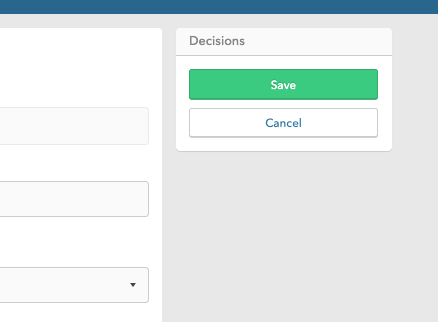
5. All done! You should now see the logo and/or favicon reflected in the app as described.
