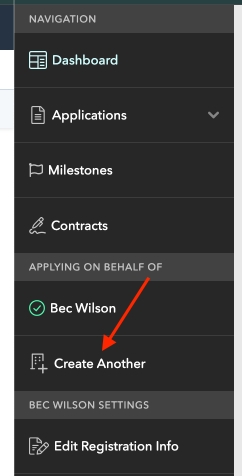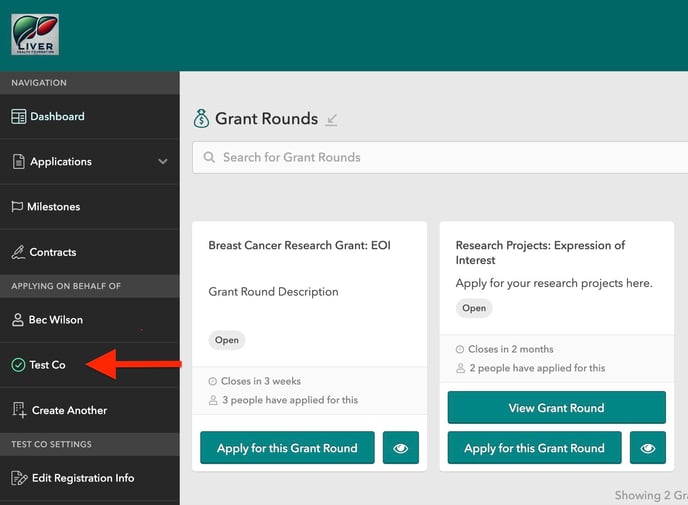Organisation Management
This article is for those who wish to create and manage Organisations.
There are two ways of creating organisations:
Via an Applicant Organisation that is already registered.
During the signup process. See Applicant Registration.
Creating an additional organisation when you are already registered
Tip: You can edit and delete an organisation later if needed. Users in the Organisation may also leave later on.
How to invite additional users to an Organisation
When you are registering a new Organisation you can invite additional users to have access to the Organisation at the bottom of the Registration Form by clicking Invite Users.


Within the left hand menu of a Registered Organisation, click Manage Members.
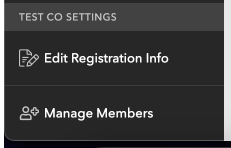
In the top right of the screen click Add Member.

Enter the name and email of the user then click Invite — this will send them an invitation email to complete their password and get access to your Organisation.
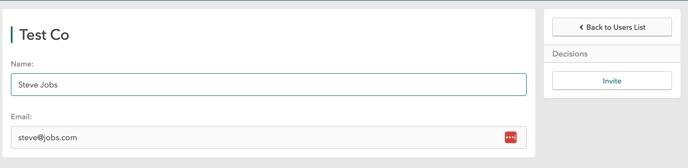
If the user already has an account within the system they will be sent an invite within their portal to accept.

Was this helpful?