This article is for Administrators who have been requested to review a Milestone that has been created by another Administrator.
- In your task feed you should see a Task to Review the given Milestone. Click Review Milestone.
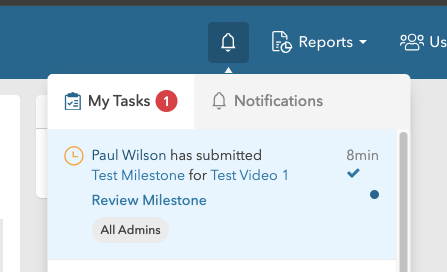
- Alternatively you can navigate to the same screen from the Milestones area, by finding the milestone in the list and linking on the Review button on the right hand side of the Milestone line

- You will be directed to the deliverables form.
- Review each deliverable on the form, and click Approve or Decline.
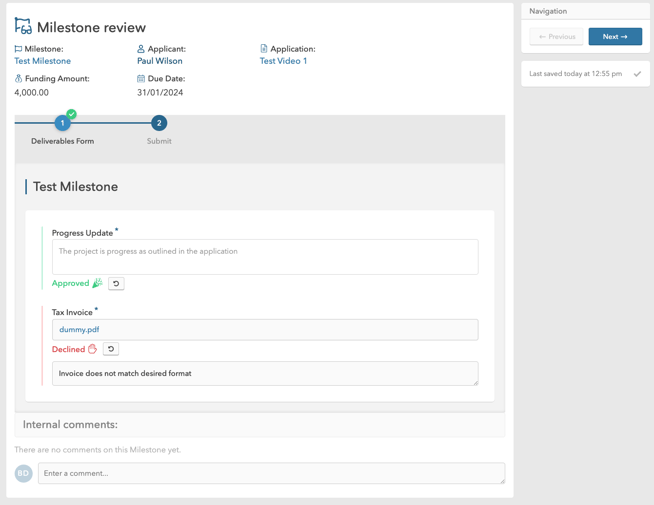
- If you click Decline, enter the reason for the decline.
- After you have made a selection for every deliverable, click Next.
- If you have declined any of the deliverables the next action will be Request Resubmission, which will send a request to the Applicant to amend the declined deliverables and resubmit
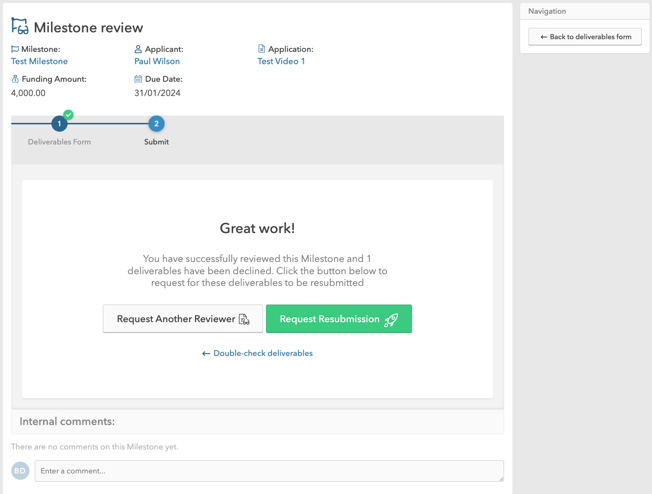
- If all deliverables have been accepted the next action will be Approve Milestone, this will signal to the Applicant that all deliverables within the Milestone are correct. No further will action will be required for Review.
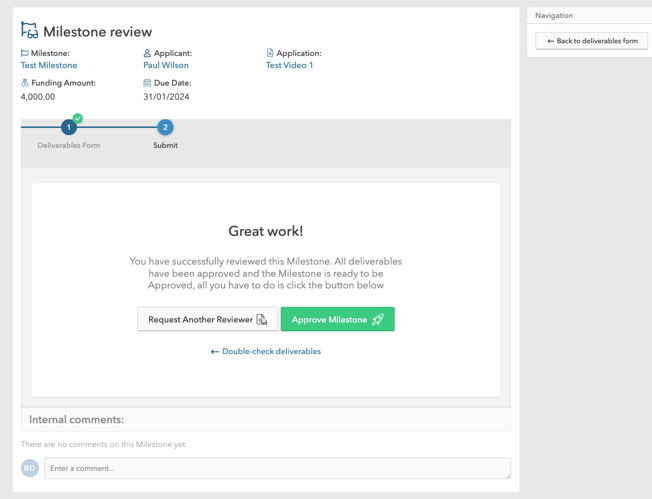
- If you wish to get a review from another Admin within the system at step 7 or Step 8. Click on the Request Reviewer button on the final step
Tip: If you click Approve or Decline, you will be able to revert your response should you wish to modify it before you submit the Milestone review.
