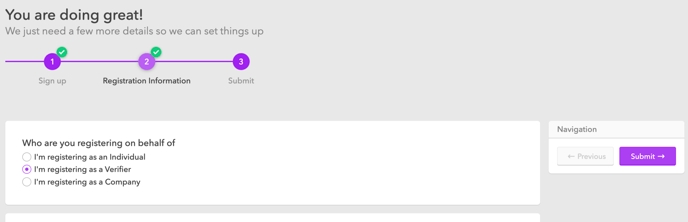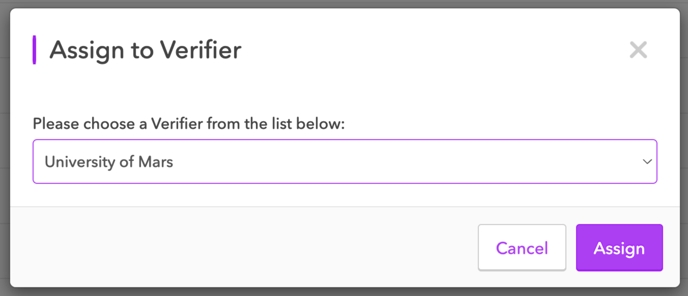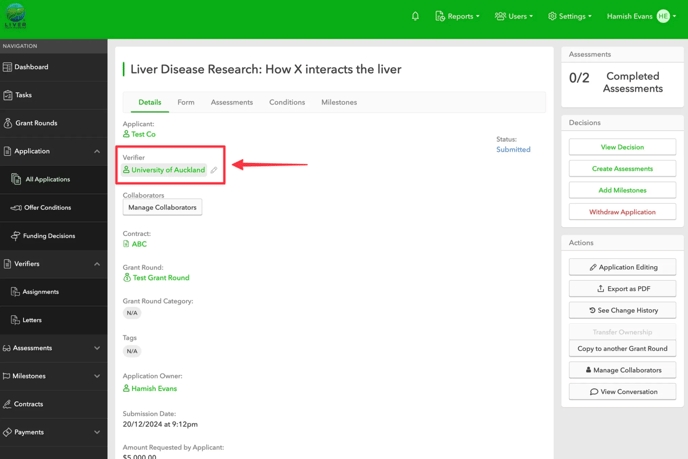Verifiers - How it works
Find out how to get up and running with Verifiers in Tahua.
Getting Started
To get access to the Verifiers role, contact Tahua Support.
Once the Verifiers role has been added to your account, several new items will appear on the Tahua interface:
On the top navigation, under the Users menu, you will now see a Verifiers item.
On the side navigation, you will see a new expandable section named Verifiers.
Clicking on either option will bring you to the new Verifiers screen.
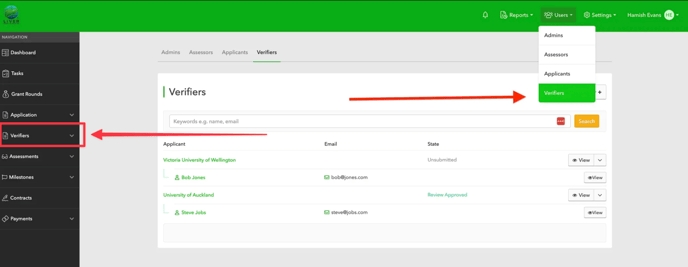
The Verifiers section is similar to the Applicants screen, offering the same abilities to view, add, and search for assigned Applications.
Setup your Verifier Registration Type
Much like Applicants, Verifiers need to complete a registration profile when they sign up so you can capture information about each Verifier organisation.
Create a Registration Type
Go to Settings > Organisation > Registrations and create a new Registration Type by clicking New Registration.
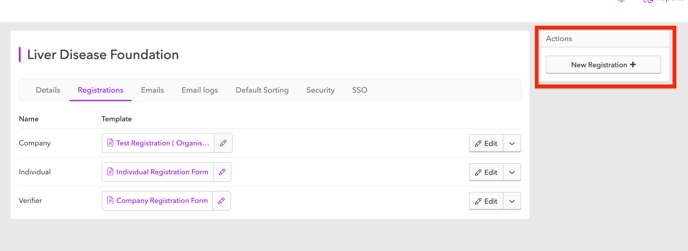
Select Use Existing Template, then choose the Registration Template you created in the previous step. Additionally, select the “Represents Verifiers” checkbox.
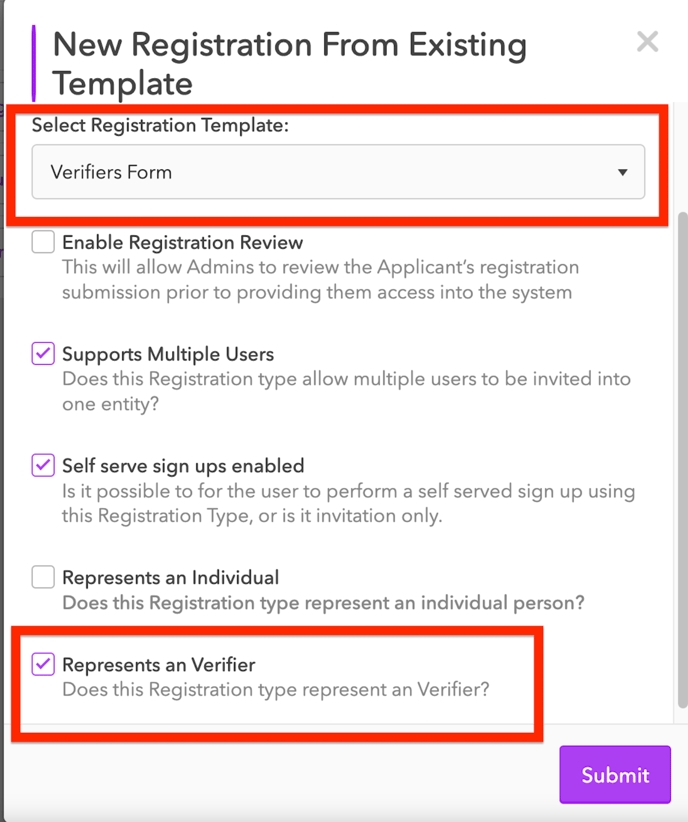
Now you should be ready to add your first Verifiers into the system.
Creating Verifiers
In order for Verifiers to be part of the process, they must first have an account within the system. There are two ways to achieve this:
Invite the Verifier as an Admin
From Users > Verifiers click Add Verifier.
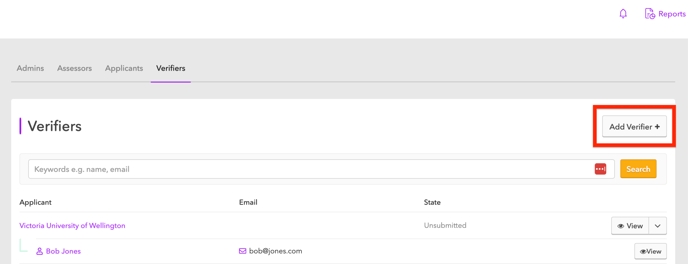
Enter their organisation and the name & email of the first user.
Click Create to send an invitation email where they complete their invitation and gain access to their portal.
Note: You can also add Verifiers to the system without sending them an invitation. These will become Unclaimed Verifiers.
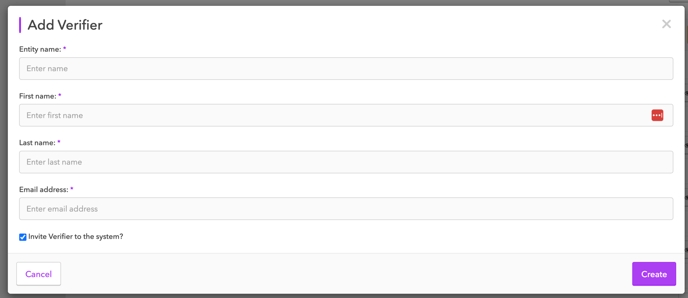
Assign Applications to a Verifier
Once you have created a Verifier, Applications can be assigned to them—this is the primary control for granting Application access to Verifiers.
By an Applicant (automatic assignment)
You can enable Applicants to assign a Verifier during the grant application process by adding a “Verifier Select” field to your Application Template. This field displays a list of all Verifiers in your system, and when an Applicant selects one, Tahua will automatically assign the Application to that Verifier.
You can always change the selected Verifier later as an Administrator.
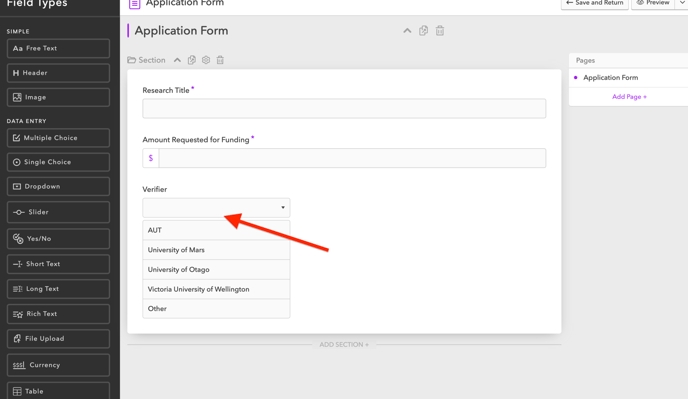
Verifier Workflows
Once an Application has been assigned to a Verifier, Decisions, Milestones, and Contracts workflows become available and are accessible to the Verifier from within their portal. At a high level these include:
Viewing and/or editing assigned Applications
Submitting assigned Applications to the Funder
Reviewing & accepting Letters of Offer
Viewing and editing Milestones
Submitting Milestones to the Funder
Viewing & signing Contracts
Verifier Settings
You can change how a Verifier interacts with these workflows. There is a Verifier Settings section under your Organisation settings to provide finer control of specific behaviours.
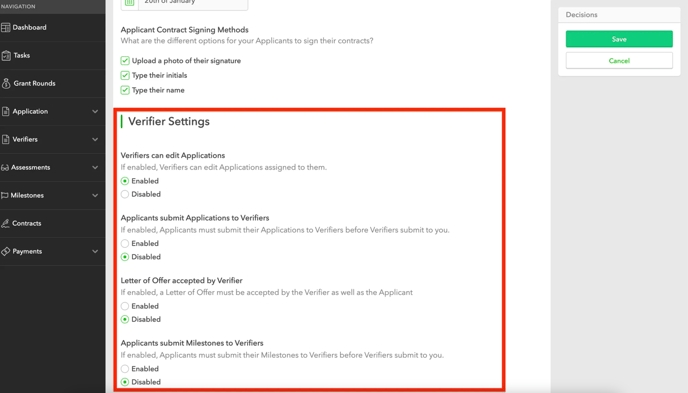
Last updated
Was this helpful?