Assessment Round Setup
Understand the steps to create an Assessment Round in Tahua.
An Assessment Round is when you create an assessment for more than one Application at the same time. This enables you to assess all Applicants against the same criteria. Applications must be submitted before you can assess them. Applications with status “Started” cannot be added to an Assessment Round.
Assessors
Select Assessors (Admins or Assessors).
Assign Applications to specific Assessors by clicking Assign. Distributing Applications across different Assessors can make the process more efficient.
Sharing Assessments: Click the Sharing button on an Assessor's row to share assessments from current or previous Assessment Rounds with that Assessor. Select Assessments in the popup and click Add. The Shared Assessments count will update.
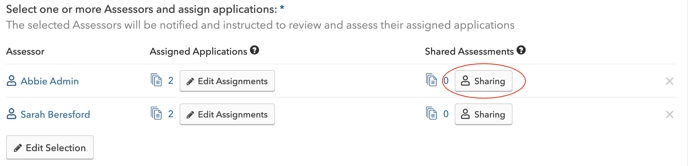
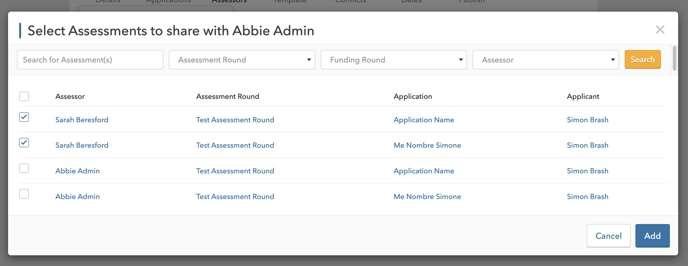
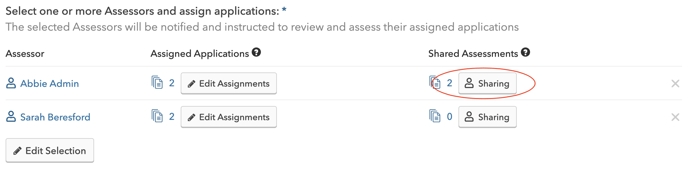
Template
Options:
Select an existing assessment form template.
Select an existing assessment form template and Edit the template.
Create a New Assessment Form.
Important Note: See Assessment Templates to learn how to create and edit templates.
Below is an example assessment form that includes fields enabling the Assessor to rate the Application and produce a Total Score.
Publish Assessment Round
After creating the Assessment Round, monitor it via the Assessment Rounds menu.
Locate the Assessment, then click View.
Navigate to the Assessments submenu of the assessment to review the status of each assessment. Click View for a specific application for more details.
Alternatively, go to All Assessments, locate the assessment, open the right-hand downward arrow to review score and status, and click View for details.
When viewing an assessment, you can review completed assessment forms and assessor feedback.
Next steps
Monitor the progress of Assessments.
Review and respond to any Conflicts of Interest declared by Assessors.
Wait for Assessors to submit their completed forms.
If applicable, create more Assessment Rounds.
After the Assessment process is complete, decide how to proceed with your funding round. See Decisions Overview.
Last updated
Was this helpful?