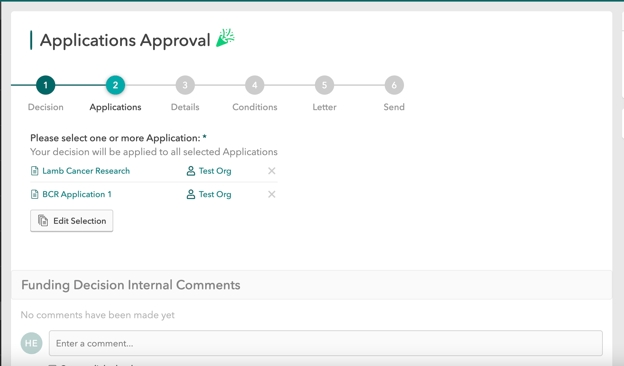Create Decision
This article is for Administrators who would like to create a Funding Decision.
Go to the Funding Decisions menu, then click Create Decision.
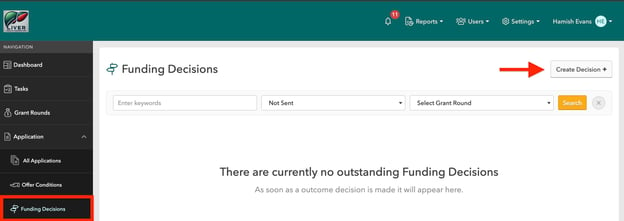
Notification Details
Select how you would like to notify the Applicants.
Offer Notification will send the Applicant a Letter of Offer and their Application will be approved.
Offer & Decision will send the Applicant a Letter of Offer that requires them to “Accept” or “Decline”. Their Grant funding will only be approved if they accept.
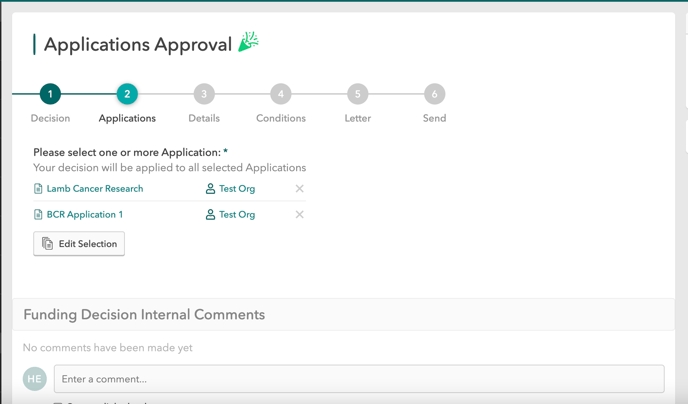
You can edit the “Amount granted” field to determine how much you wish to grant the Applicant. You may also Add personal message.
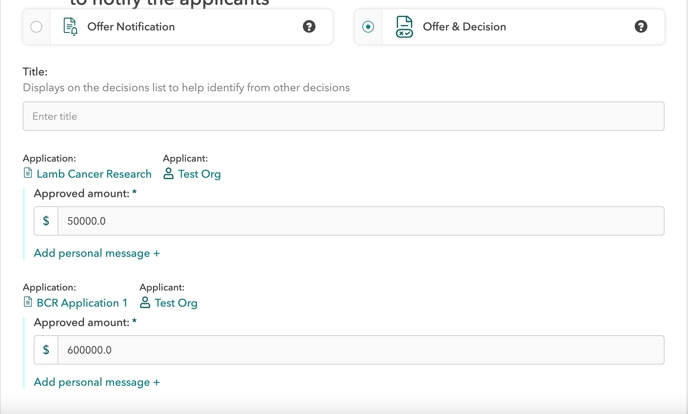
Send
Decide whether to Request Review or Send Letter of Offer.
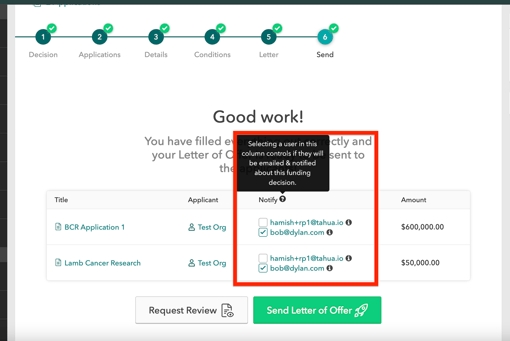
By default when you click Send Letter of Offer/Decline all users within the Applicant Organisation will be notified. However you can control who gets notified within a multi-user Applicant Organisation by selecting/unselecting their email from the list under the Notify column. Hover over the i icon to see the user's full name.
If you Request Review, you can select an Administrator (not an Assessor) to review and approve the decision before it is sent off to the Applicants. They will be notified of your Request and will be able to make changes to the decision. After they have reviewed, they will be able to send the Letter of Offer to Applicants. Alternatively, they can also Request Review. If so, they can request that you review their edits (if any), or they may send the decision to another Administrator.
Tip: Internal Comments can be used to communicate about the Funding Decision within a Team Environment e.g. Creator & Approver.
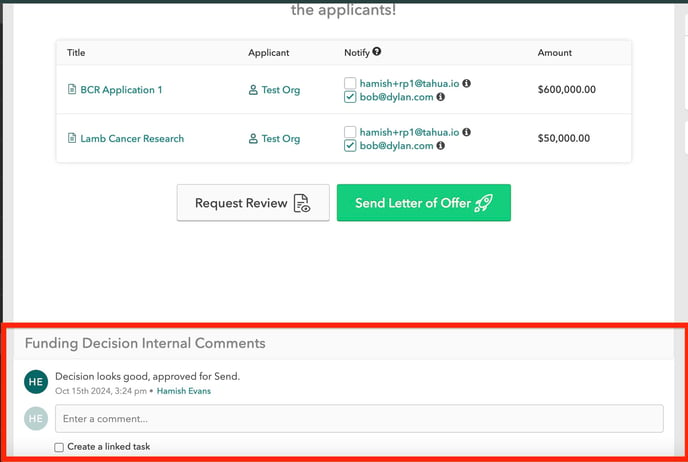
Once the Funding Decision is sent, you can Revoke Decisions or Resend Letters. These actions can be performed individually by clicking the icons next to their name. Alternatively you can perform these actions in bulk by ticking relevant Applications, then pressing the relevant button at the bottom of the page.
In this example, Offer & Decision was selected which means that Applicants have to respond to confirm acceptance of their Grant offer. The next step as the Grant Administrator is to monitor their response.
To do so go to the All Applications menu, select the Grant, then click Search. Here you can easily see the status of Applicant responses.
Tip: Alternatively you can create a singular decision for only one Application.
Click Create Decision. Ideally this Grant should have been assessed.
The process is the same as creating a Decision via the Decision menu.
Last updated
Was this helpful?