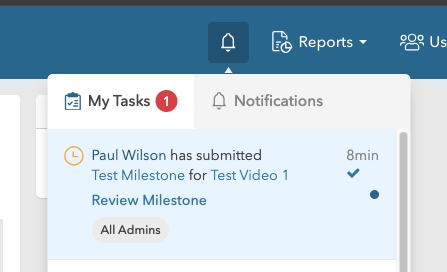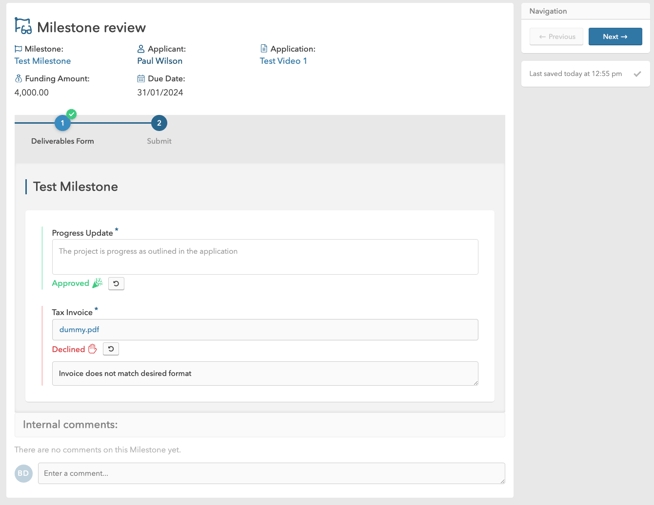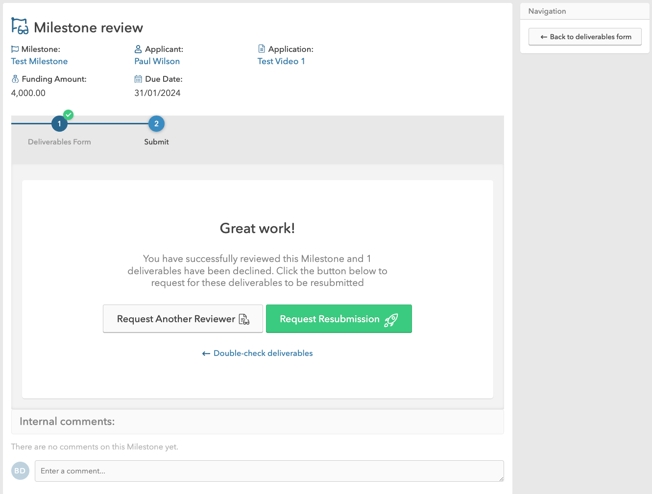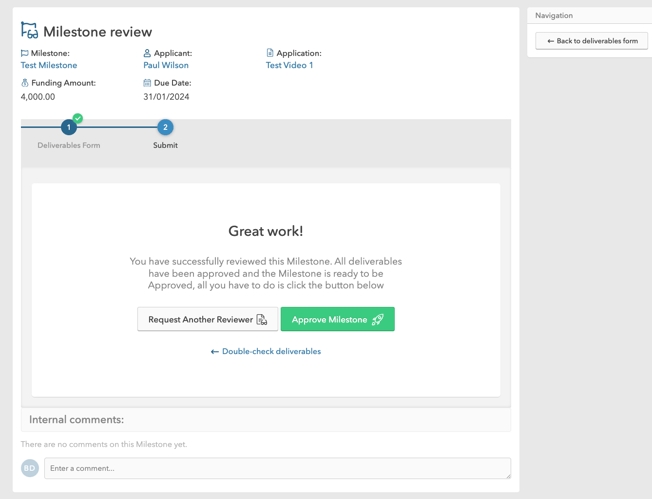Review a Milestone for an Admin
This article is for Administrators who have been requested to review a Milestone that has been created by another Administrator.
1
2
7
8
Last updated
Was this helpful?